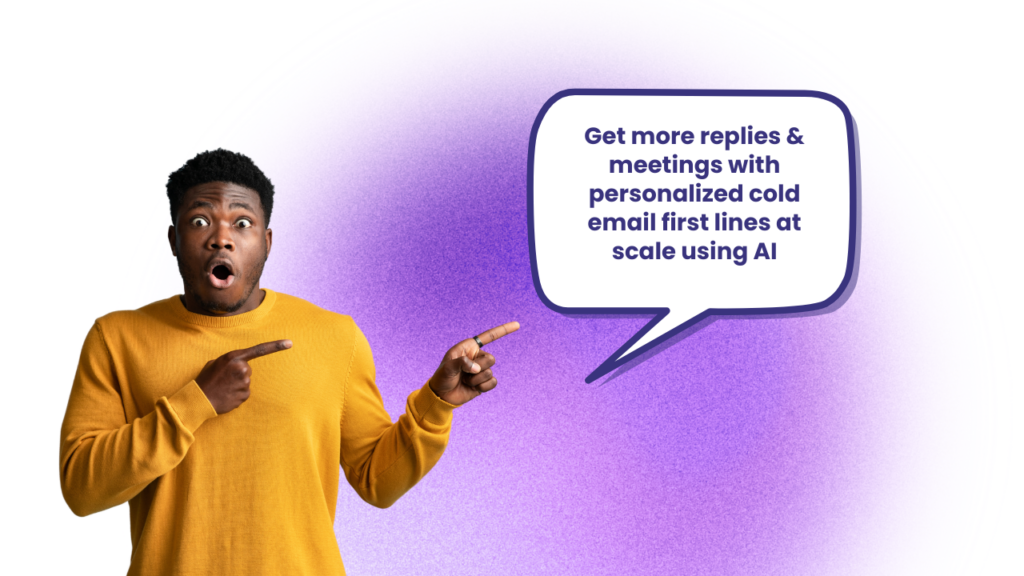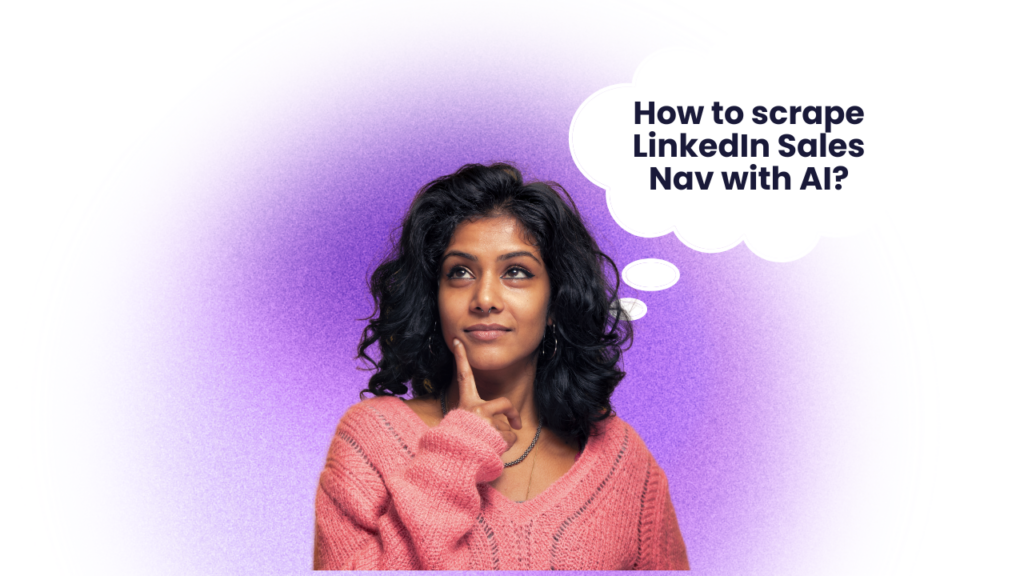G2 is among the biggest software marketplaces & review platforms globally, with over 90 million people flocking to the website regularly to inform their software purchase decisions & get in-depth insights about the utility of these tools for their given use cases.
As a business owner, you can not just use it for research, but can also leverage the platform to get new leads and insights that can be used to power your outbound campaigns with personalized, highly-tailored messaging and targeting options.
If you’re a B2B service provider or even a product owner looking to do some market research, the decision to scrape G2 reviews and company data can be useful.
With AI, this process has now become easier, as you can simply scrape huge volumes of data with a few clicks. Over the course of this article, we’ll dive deeper into how you can use various tools to scrape G2 data and then use it to run high-converting outreach campaigns.
So let’s get started.
Why Scrape G2 For Prospecting Data?
Similar to platforms like TripAdvisor, Clutch & TrustPilot (for other industries) – G2 is the #1 destination for legitimate, high-quality software reviews. It allows users to share their detailed experiences using specific tools, while also allowing competing platforms to check what features or aspects might be needed to acquire and retain customers longer.
In addition, the reviews shared between software companies and existing users can also be a helpful resource for a future buyer. The platform has tons of metadata, reviews and comparative analysis for every product which when used properly, can be a crucial cog in the wheel of your outbound sales strategy.
How to Scrape G2 Company Data & Reviews Using Clay? – Stepwise AI Workflow
Clay allows you to scrape G2 company data effortlessly. All you have to do is set things up initially, download the Clay Chrome extension and start the workflow in a stepwise manner.
Here’s what you need to do:
Step 1: Initial setup & data scraping

To scrape G2 data, you’ll first need to login to your Clay account and also download the Chrome extension from the Web Store.

Once you’ve done that, the next step to scrape G2 data involves collecting data by visiting the web page and then running the operation using the extension. Post this, you’ll see a table displaying fields like ‘Company Name’, ‘Product Descriptions’, ‘Review Counts’ and ‘Ratings’ among others.
You can either download it as a CSV or simply click the ‘Add to Workspace’ option to scrape and copy the data to a new Clay table.
Step 2: Enriching & sourcing company profiles on LinkedIn


After completing step 1, the next step to scrape G2 data involves sourcing company profiles on LinkedIn. You’ll then have to create a new table & upload the CSV file sourced during the previous step on Clay.
The next step is to enrich these company names to find their LinkedIn profiles and then use the ‘Search Google’ enrichment option with the following query:
“site:linkedin.com/company” “{insert company name}”

After this, click ‘Continue to Add Fields’ before clicking ‘Save and Run’ to execute the operation. You’ll see the results on the Clay table, containing multiple links per row.
Given that we’re only interested in the company’s LinkedIn, it’s likely that the first result after executing the operation will contain the LinkedIn URL of the company’s page.

You’ll need to map the first search result to a fresh column in order to display the company’s LinkedIn profile.
Step 3: Finding decision-makers

Once you’ve scraped the company information and their LinkedIn profile, the next step to scrape G2 data involves finding decision-makers associated with the companies.
In this step, start a new enrichment by clicking the ‘Find Contacts at Company’ option under the ‘Actions’ tab. Next, set up the ‘Company Identifier’ to point towards the company LinkedIn page.
Under ‘Job Title Keywords’, you’ll need to enter all or some of the below keywords (based on the decision-makers you want to target):
- Human Resources Manager
- HR Business Partner
- Talent Acquisition Director
- Chief Operating Officer (COO)
- Human Resources Director
- Chief Executive Offer (CEO)
- Chief Human Resources Officer (CHRO)
- Procurement Manager
Now click ‘Continue to Add Fields’ and toggle over the data you want to add to the table including the decision-makers’ name, job title and LinkedIn profile URL.
Step 4: Enrich LinkedIn profile to find emails

The next step to scrape G2 reviews & company data involves finding the prospect’s work email using their LinkedIn profile. In order to do this, we’ll search for the ‘Enrich Person from LinkedIn Profile’ option under the Actions tab.
Next you’ll see a new window with various options to set up your inputs. Here you need to add the ‘LinkedIn Profile’ of the prospects/decision makers from the ‘LinkedIn Profile’ dropdown option. This prompts Clay to fetch all publicly available information from the given LinkedIn profile.
Next up, click ‘Continue to Add Fields’ before saving and running the operation. Then click on any of the rows within the ‘Enrich Person from LinkedIn Profile’ column, which will open up a new window, showing all publicly available information about the LinkedIn contact.

You now need to scroll down to the ‘Latest Experience’ section and hover the mouse over the company domain before clicking ‘Add as Column’.
Step 5: Execute waterfall enrichment to extract emails

The next step here is to add the waterfall enrichment to the table. For executing this, go to the ‘Waterfall’ option and click ‘Work Email’. In a new window, you’ll see the multiple options to fetch the prospect’s email address.
Here we’ll use options like ‘Clay Enrichments’, ‘Datagma’ & Hunter.io as the email providers. Now enter the contact’s name, company name and domain among others.
To ensure that we’re only using valid email IDs, it’s best that we use Debounce before clicking ‘Save and Run’. Now check the table, and you’ll see the work emails of decision-makers from the target companies.

Step 6: Scraping G2 reviews
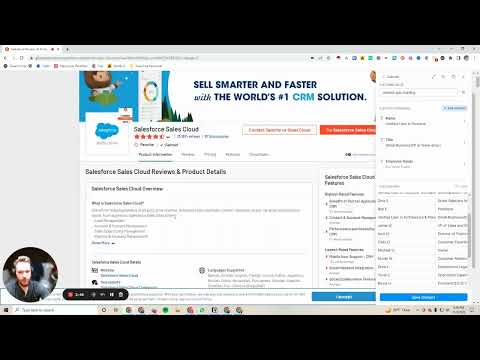
The next step after sourcing the prospect data, we’ll start to scrape G2 reviews that can be used to personalize our outreach messages. Similar to how we executed step 1, you’ll need to activate the Clay Chrome extension.
So from the list of companies, simply go to one of the listings and click the extension’s icon in Chrome. Here you’ll see predefined paths (or recipes) that Clay follows for data collection.
Since we’re looking out for negative reviews exclusively, we’ll craft our own recipe and name it ‘G2 Competitor Scraping’ before clicking ‘Select Data to add from page’, before mapping & telling the scraper what data from the page we want to grab.
Step 7: Adding attributes
We’ll then scroll down to the reviews, and select the 1-star reviews and then select and add and grab the data.
Since we’re adding a list, and have a verified user, we’ll map specific components such as the name, title, business review on the page, before naming the list ‘G2 Reviews’ and then clicking on ‘Select a list item attribute to add’.
Step 8: Paginating through the reviews
G2 has vast amounts of data, and reviews are usually scattered across multiple pages. Using Clay, you can easily navigate through these pages, scrape them and add them to the workspace without losing out on collected data.
Step 9: Review and enrich the data
When you scrape G2 for reviews, you can enrich the people’s data further for accuracy & completeness. To do this, you can use the ‘Enrich Person from Google Search’ enrichment option, post which you can manually check the profiles to see if Clay has generated insights about the right person.
Step 10: Finalizing data set
In this step, you need to transfer your collected data to a workspace for further analysis. This might involve exporting the data to CSV or integrating with other data analysis tools.
You can then filter out irrelevant entries, such as those marked as ‘verified user’ without additional identifying information to refine the data set.
Step 11: Further analysis & personalization
With the now collected data, you can explore further analysis options in order to extract actionable insights for outreach. You can either run a sentiment analysis, or compare how your competitors’ reviews stack up against your own.
You can also use these negative reviews to personalize your message when reaching out to prospects.
So this was all about how you can efficiently scrape G2 company data & reviews with Clay, using them to inform your outbound strategy & personalize your email outreach.
Over the next few paragraphs, we’ll also explore how to scrape G2 data in a semi-automated/manual manner.
Method 2: How to Scrape G2 Company Data & Reviews Using Hexofy? – Stepwise Process
Another useful method to scrape G2 reviews & company data is to use a tool like Hexofy, a browser extension that lets you scrape data from the web in a single click.
Here’s a quick lowdown on how you can start scraping important data using the Hexofy scraper:
Use case 1: Scraping profile page

The first method is to scrape G2 profile pages of specific software tools. To get started, you need to have a Hexofy account and the browser extension installed.
Once you’ve done that, you can simply search for a keyword in the G2 search bar, before visiting the profile/software tool listing you want to scrape.
Then click the extension from the list and activate it. On doing that, Hexofy will start scraping data from the page and allow you to save it in a Google Sheet directly.
You can easily scrape details like the page URL, product name, number of reviews and discussions alongside the product overview, description and website URL among others.
Use case 2: Scrape G2 search results

Another method to scrape G2 data involves scraping the search results. To do this, you simply need to install the browser extension (as discussed in the previous method), and then search for a keyword or choose a specific category page to scrape your data.
Once you do that, you can simply save the data into a Google Sheet by clicking the ‘Send to Google Sheets’ option.
Here you can easily scrape data such as the product name and URL, ratings/reviews, descriptions and logo URLs using Hexofy.
The only drawback is that Hexofy doesn’t let you scrape specific reviews like Clay. To do that, you’ll need to manually go through each of the reviews & pick up the ones you want to use.
Post that, you can simply copy-paste the reviews into the Google Sheet in a new column and start your campaign.
Scrape G2 Data At Scale to Power Your Outreach At Scale!
Deciding to scrape G2 data for companies and reviews can be a crucial cog in the wheel for your outreach, especially if you’re a B2B software business. By using a G2 data scraper like Hexofy or automating this process using Clay, you can easily scale your outbound research & gather relevant insights.
Now you can either do this yourself or partner up with an expert like Cleverviral. At Cleverviral, we not only provide AI-powered outreach solutions, but can also help you scale your data and research using a mix of human creativity and a rapidly-evolving outbound tech stack.
If you’re a B2B business looking to scrape G2 data at scale & run high-converting outbound campaigns, simply drop us a line on [email protected] or fill out the contact form.
We hope that this workflow proves useful for you & provides some clarity on how you can leverage third-party platforms like G2 for your outreach.
Until then, happy prospecting!!
Frequently Asked Questions
Can you scrape G2?
Yes, you can easily scrape G2 using tools like Hexofy or Clay for your outreach campaigns. By following the steps above, the process can be easily automated using AI – ensuring that you can get the required data without spending multiple hours on manual sourcing.
Is it legal to scrape G2 data?
Yes, all data on G2 is publicly available & it’s 100% legal to scrape the information as long as it doesn’t harm the website in this process.
That being said, commercializing personal data such as the reviewers’ emails could violate GDPR compliance in the EU countries. You must keep note of the local/international data privacy laws before you start to scrape G2 for outreach data.
What are some alternatives to G2?
There are a bunch of alternatives to G2 such as Capterra, Software Advice and Trustpilot among others. If you’re targeting primarily service-based businesses, you can also generate B2B leads on Clutch using AI tools like Clay.