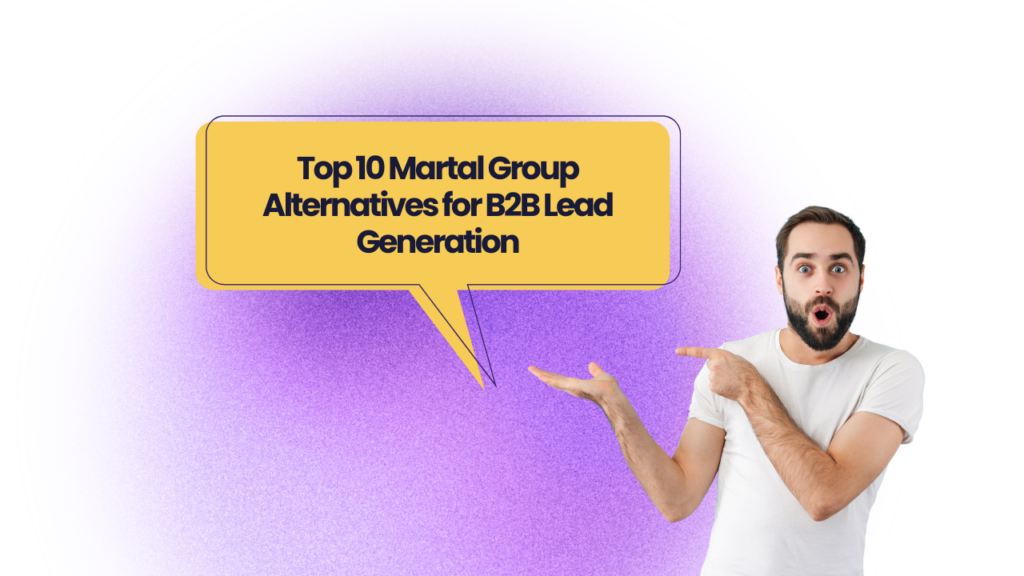At a time where over 319.6 billion emails are exchanged on the Internet daily, grasping the importance of Gmail sending limits is key to doing cold outreach at scale. Google places certain limitations inside Gmail in a bid to protect their users from spam and abusive emails.
With our clients, the question around Gmail sending limits is often a follow-up to queries about the daily sending volume – and it’s important to know when you’ve reached the sending limit, so as to optimize your outreach strategy further.
Over the course of this article, we’ll explore the science behind the Gmail sending limit per day, alongside a few best practices that you can follow to ensure 100% deliverability for your emails.
So what are you waiting for? Let’s get started.
Difference Between Standard Gmail Account vs. Google Workspace Account

Before diving into the depths of Gmail sending limits, distinguishing between a standard Gmail account and a Google Workspace account is crucial. Both types of accounts underpin email communication, yet Google Workspace elevates this with advanced, business-focused features, including customizable email addresses (those ending with email domains such as: @abcindustries.co) that add a tinge of professionalism to your outreach.
This differentiation also extends to the Gmail sending limit per day, which is something we’ll explore in the coming sections.
What is the current Gmail sending limit per day?

According to official documentation by Google, the Gmail sending limit per day is 2000 emails for a Google Workspace account. Comparatively, for a mail merge account this number is around 1500 and 500 for a standard, free Gmail account.
That being said, there are a few more things you need to know about the Gmail sending limits for both type of accounts:
1. For a Standard Gmail Account:
The Gmail sending limits for standard, free Gmail accounts is 500 emails or 500 recipients daily. This implies that you can either send 1 email to 500 different people, or 10 emails to 50 recipients.
2. For Google Workspace Account:
The Gmail sending limits for paid Google Workspace accounts go up to 2,000 emails per day, allowing you to broaden your reach and target over 10,000 recipients per day through the CC/BCC feature. It must however be noted that individual emails still count in every email being sent.
So if you send 5 emails to 10 prospects, you’ll be reaching only 50 of the 10,000 daily recipient quota. Keeping this in mind, if you send 2,000 unique emails to 2,000 different prospects, you won’t be able to send another email on the same day even if you have 8,000 recipients still left to contact.
To counter this, you can simply add 5 extra recipients to each email using the CC/BCC feature to send 2000 emails to 10,000 prospects daily.
Why does Gmail have sending limits?
The inclusion of Gmail sending limits is critical for a few key reasons, namely:
- Enhanced security
- Spam prevention
- Regulatory compliance
- Enhancing user experience
- Reputation management
Let’s try to dive deeper into each of these and their role in context of Gmail sending limits:
- Enhanced security: Security from intrusive and abusive mails is one of the key reasons for adding Gmail sending limits. These restrictive measures detect and prevent potential abuse from third-party email senders in the form of account hijacking, phishing attacks & malware.
- Spam prevention: Having Gmail sending limits blocks spammers from overflowing the prospect’s inbox with 1000s of spammy, intrusive messages by restricting the number of emails that can be sent from an account during a given time period.
- Regulatory compliance: It’s crucial for Gmail to adhere to the spam and data privacy laws such as GDPR, CCPA and the CAN-SPAM act across countries, in order to ensure the privacy and information security of users.
Adding Gmail sending limits to their infrastructure helps ensure regulatory compliance across different continents and prevent unauthorized data usage by third party actors.
- Enhancing user experience: Having a proper Gmail sending limit per day enhances the user experience by ensuring that people only receive relevant, highly-personalized emails from companies that they’ve actually opted to receive those messages for.
As a result, user trust in Gmail is exponentially higher compared to other email service providers.
- Reputation management: Adding Gmail sending limits helps Google manage their reputation as a user-first ESP, ensuring that only authentic messages reach a user. These limitations help them gain user trust, while also providing the user with an easy-to-use, secure emailing experience.
What Are the Consequences of Surpassing Gmail Sending Limits Per Day?
Crossing the Gmail sending limits per day might seem like a minor hiccup, but it can lead to significant roadblocks in your email outreach efforts. It’s easy to lose count of your email activities amidst the hustle of reaching out to prospects.
Yet, keeping an eye on your sent emails is essential; overlooking this detail can lead to a temporary freeze on your account or trigger specific warning messages.
Here’s a list of likely consequences when it comes to surpassing the Gmail sending limits:
1. Temporary Account Suspension
In case you surpass the daily Gmail sending limits, your account can get suspended for 24 hours, with the error: “550 5.4.5 Daily sending quota exceeded” being shown in case you try sending an email.
2. Gmail Account Suspension Notice
Apart from temporary suspensions, your account can also get a suspension notice for exceeding the Gmail sending limits per day in case of an email bounce back or if you send a large number of emails to inactive or invalid email addresses.
It’s important to verify each email on your list before you send out the cold email, so as to avoid the risk of bounced emails, as well as ensuring high email deliverability.
3. Gmail Error Messages
The third scenario when you exceed the daily Gmail sending limits is being shown a few different Gmail error messages.
Here’s what each of them says & how you can counter this effectively:
- You have reached a limit for sending email
This error message informs you in case of exceeding Gmail’s sending limits, or when you’ve reached the maximum number of emails you can send in a specific time-frame.
The best way to solve this is to wait until the sending limit resets.
- Messages you sent couldn’t be delivered
This error message signifies that some or few of the emails you tried sending weren’t delivered to the recipient. It usually occurs when you’ve exceeded the Gmail sending limits within a specific time-frame. These types of email sending limits are put in place to protect users from spam and abuse.
To solve this, you simply need to downscale the number of recipients per email or spread out the email sending over a longer period of time.
- A contact is getting too much email
This type of error message usually appears in cases where you’ve sent a huge number of emails to a specific prospect in a short period.
Gmail implemented this method to prevent users and businesses from overwhelming other users with excessive email blasts, which are often considered spammy or intrusive.
To solve this problem, you simply need to pause sending more emails to the prospect for some time until they’re able to catch up on the existing backlog.
How To Check Your Email Sending Limits In Gmail?
Maximizing the potency of your outreach requires marketers to adhere to the Gmail sending limits. Given below is a step-by-step overview of how to access and manage these email sending limitations inside Gmail:
- Login to your Gmail account
- Find the settings icon which usually looks like a ‘gear’ and is typically situated at the upper right corner of Gmail.
- Click it to open a drop-down menu,
- Now select ‘Settings’ in the drop-down menu as you’re directed to the main settings page.
- Search for a button or option under settings titled “Accounts and Import”, “Accounts” or “Sending Limits”. Depending on which version of Gmail you use, the option name/title can vary.
- Now under the ‘Sending Limits’ section, you’ll see details regarding the daily Gmail sending limits, with the count of emails you’ve sent for the day being shown clearly under this section.
- If your requirements exceed the current available capacity, Gmail usually asks you to increase the capacity by clicking a button or link.
This apart, you might also discover options to manage your email sending behavior, such as tools for scheduling emails at particular times – thereby helping you stay inside the Gmail sending limit per day.
How to Send Emails Without Getting Your Account Suspended? – Best Practices
Adhering to the Gmail sending limits without hampering your outreach requires strategically-crafted planning and execution. Here are a few key best practices to send emails without getting your account suspended by Gmail for exceeding the email sending limit per day:
- Use a Google Workspace Account
You must use a Google Workspace account in order to send emails at scale without exceeding the Gmail sending limits. Doing this allows you to send an additional 2,000 emails per day, and the increased limit is critical for companies that run large-scale email outreach campaigns – helping them improve both their messaging and response rates.
- Focus on segmentation
Another best practice to avoid exceeding Gmail sending limits and steer clear of account suspension is to focus on properly segmenting your list.
Instead of sending the emails to each recipient at once, you can divide the list into smaller groups and send emails in batches. Doing this also helps you maintain consistent deliverability rates and to avoid triggering account suspension.
- Be strategic with scheduling
If you’re looking to send cold emails at scale while maintaining high deliverability, make sure to schedule your emails to be sent over an extended period of time rather than all at once.
Being strategic and spacing out your email sending schedule distributes the load on Gmail’s servers and helps you stay in lane with the prevalent Gmail sending limits – while improving your domain reputation and achieving higher deliverability.
The best part is: Gmail already provides you with an in-built email scheduling option that can be used to spread out your email sending activity.
4, Maintain proper list hygiene
Apart from optimizing the sending schedule and using Google Workspace to send your emails, it’s important to maintain proper list hygiene as well. Keeping your email list free of spammy or inactive email addresses not only affects deliverability, but can also lead you to hit the Gmail sending limits per day pretty quickly.
Ensure that you verify all the email addresses and remove any inactive or bounced IDs. You must also focus on regularly cleaning the contact list so as to ensure you’re only targeting active and engaged prospect accounts.
5. Focus on personalization
The last best practice for optimizing your outreach for the Gmail sending limits involves a greater focus on personalization. Beyond the {{firstName}}, you must research well about your prospects and their pain points, eventually utilizing it in your offer and message.
Apart from optimizing the subject line, you can focus on crafting highly-personalized first lines, reference previous contacts and adapt your email content as per their preferences.
Focusing on personalization shows genuine interest, which leads to an increased engagement rate & also lowers the chances of your emails being marked spam.
Wrapping Up!
Optimizing your email outreach within the bounds of Gmail sending limits is more than a tactical move—it’s a strategic necessity that can significantly uplift your campaign’s deliverability and response rates.
Cleverviral’s AI-powered outbound systems are designed to tailor your emails as per the prevalent best practices and personalizations.
If you’re a B2B business looking to redefine your email outreach strategy, simply reach out to us on [email protected] or fill out the form on the website.
Until then, happy prospecting!
Frequently Asked Questions
How can I send bulk emails without spamming?
To send bulk emails without spamming, here are a few best practices you can follow:
– Build your own email list
– Clean up the list for inactive/bounce email addresses
– Run proper spam tests
– Optimize the email content
– Optimize your email sending infrastructure
How can I send more than 500 emails a day on Gmail?
To send more than 500 emails per day, you can get a paid Google Workspace account for your business. This type of account allows custom domain creation & professional branding apart from allowing you to reach over 2,000 contacts per day while staying withing the prescribed Gmail sending limits.